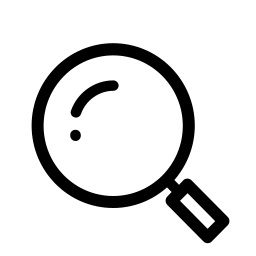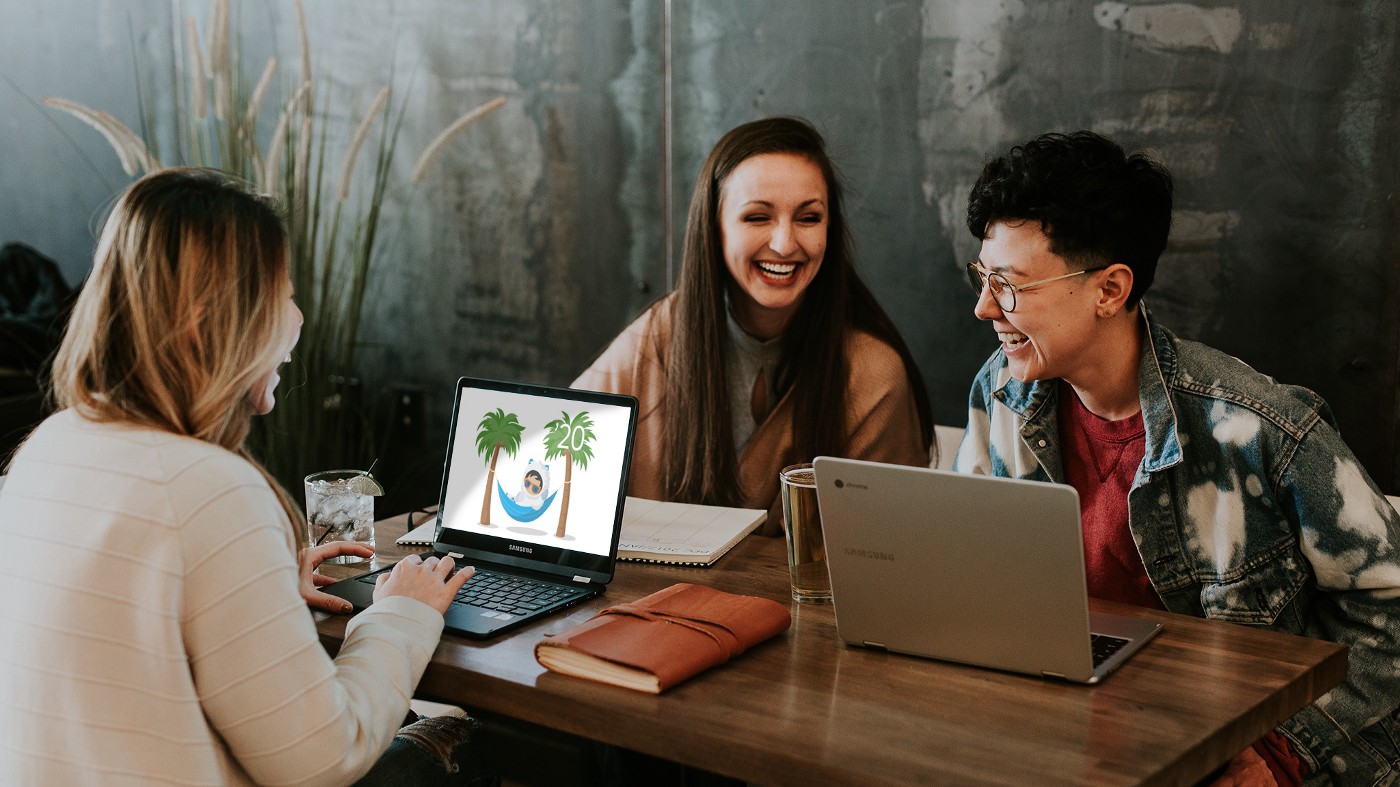
It’s officially spooky season! October is here, and with it, piles of pumpkins are popping up in the produce aisle, (comfortingly) fake spider webs are stretching across the corners of doorframes, and we’re all desperately searching our notes apps for that “great Halloween costume idea I had— I know I wrote it down somewhere”. All that that can only mean one thing: there’s a brand new Salesforce Release on the way!
In today’s post, we’ll continue our quick looks at the most-talked-about new features hitting orgs later this month. This time, it’s less of an update and more of a heads-up — Lightning Experience is being permanently enabled for everyone! Let’s dig into what exactly that means (and why there’s no need to panic).
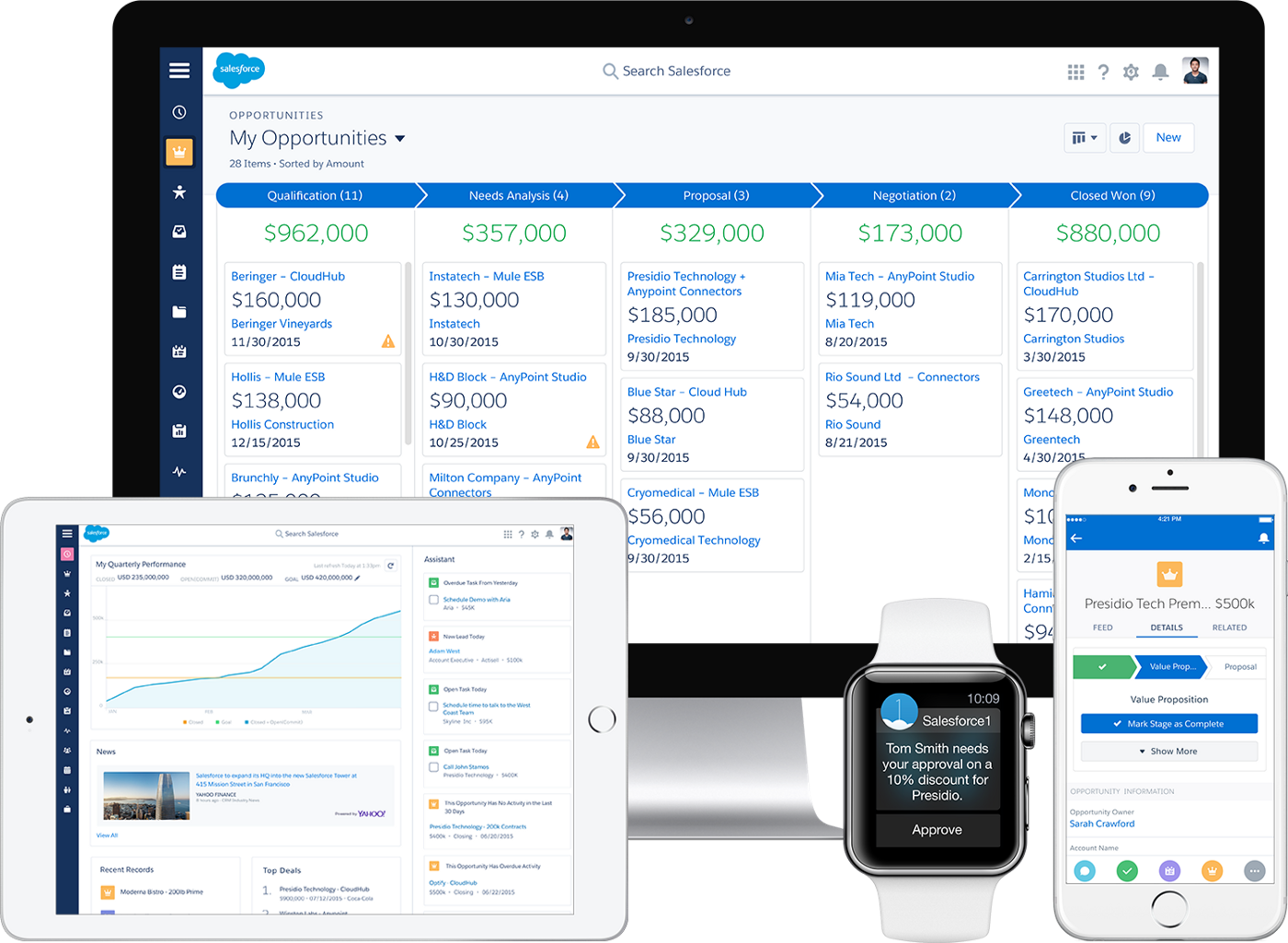
If you’ve been holding out on making the transition to Lightning, first thing’s first: breathe. If you’ve skimmed the release notes, you’ve probably encountered some potentially-spooky sentences like these:
But, whether you’ve been avoiding the transition because you just love the look and feel of Classic or because you have some favorite functionality that’s not yet Lightning-ready, you won’t have to give anything up with this rollout.
See:
Basically, as Salesforce continues to direct their growth with a focus on the Lightning Experience (and encourages companies to do the same), they want to ensure that everyone has all the tools necessary to make the transition easily, and ensure that the platform stays an effectively-scalable multi-tenant offering. That’s a bit of fancy talk to say they want to make sure everyone’s up to date so they can continue to push updates, upgrades, and features that work for everyone, from Mom n’ Pops to the Fortune 500.
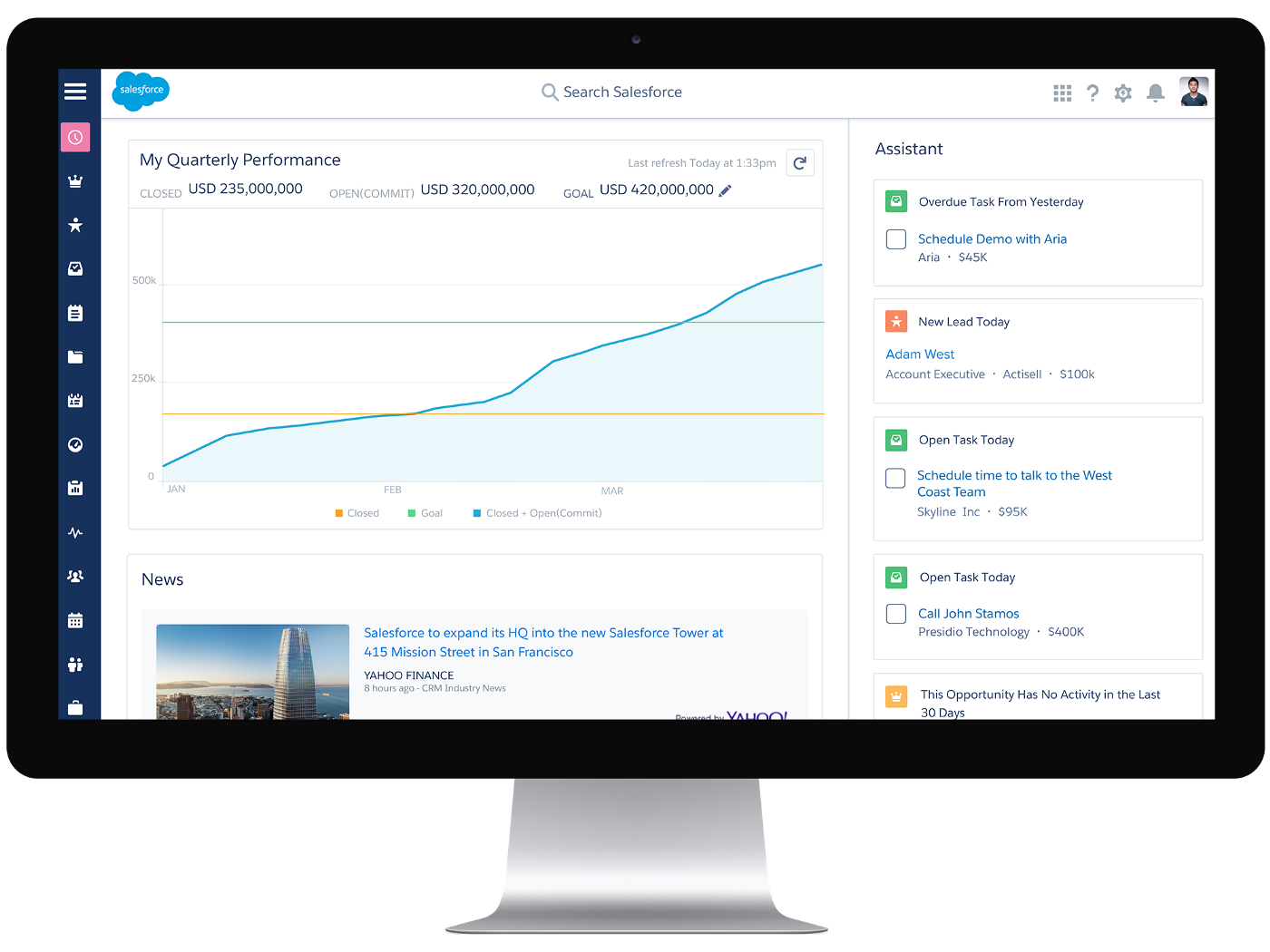
So what exactly is changing?
If you haven’t yet activated Lightning Experience in your org, Salesforce will be activating it for you at some point after the Winter ’20 Release and, once it’s turned on, it’ll be turned on for good.
What isn’t changing?
You’re not losing access to Classic. Just like you’ve been doing to access the Recycle Bin*, get the compact layouts you prefer**, or use one of your favorite (almost abandoned) apps***, switching between Lightning and Classic will still be as easy as clicking a button.
How do I prepare?
If you’re an admin who hasn’t yet turned on Lightning — you’ll see prompts with suggested actions and recommended transition steps. These will help guide you through the necessary checks and prep-work, and provide more insight into what to expect when you finally flip the switch.
Those prompts started rolling out last month so, if you turned them off and now want their help, you can find the ‘Transition Admin Reminders’ under ‘User Interface’ in Setup, and turn them back on!
How do I know we’re ready?
Think you’re ready to take Lightning live but looking for an official endorsement of preparedness? The Lightning Experience Readiness Check is now available in orgs (as opposed to just attached to an email)! Now you can run your own readiness check to ensure that all your t’s are crossed, i’s dotted, and you’re ready to go live!
Navigate to Setup, follow the following steps, and you’ll know you’re ready to go:

Lastly, prep your users
Now that you’re all set for Lightning Experience, the last thing to do is prepare your users so they’re not surprised by the updated look and feel!
The easiest way to get everyone ready is by sending out a link to the relevant trailheads so that everyone can get prepped on their own schedule, but you might also consider a short meeting with your users where you’ll highlight the best features in LE to get them excited. And it’s a good idea to ensure that everyone knows exactly how to switch between Classic and LE, so make sure to cover that (or include it in your email). There’s always going to be someone who’s change-averse, and making sure they understand how simple it is to transition between the two UIs can save a lot of complaints.
And now you’re ready! You can read up on the full Winter ‘20/Lightning Experience release notes if you want to dive even deeper and, as always, if you have any questions, concerns, or just want some guidance on making the transition as easy as possible — drop us a line! We’re always happy to help.
Until then, keep working hard, smart, and happy. We’ll see you in the cloud.
* Starting in Winter ’20, you won’t have to switch back to Classic for the Recycle Bin.
** Summer ’19 brought some of Classic’s compact look and feel to Lightning.
*** AppExchange developers are also being encouraged to bring everything up to date and get LE-compatible too, so hopefully you won’t need to switch back and forth in the near future!