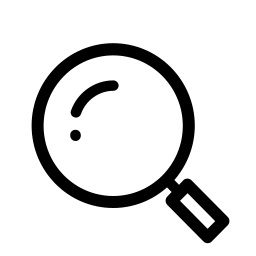The hearths have just started to warm, the halls are barely even decked, and the holidays aren’t even in full swing yet, but the Salesforce Spring ’20 Release is coming up fast! Before long we’ll be swapping our stockings for sunglasses, our presents for picnic baskets, and once again heading out into the sunshine to enjoy the warm weather and all the brand new features, updates, and upgrades heading to our orgs!
We’re still waiting on the release notes, but if you’re ready to start test-driving the newest features in your favorite sandbox ASAP, now’s the time to make sure all your ‘i’s are dotted and ‘t’s crossed. In today’s post we’ll run through everything you need to do to make sure your sandbox environment gets included in the roll out.
[Update: The release notes are here!]
Let’s spring into the details!
Sandbox Service — Will Our Org Get the Update?
First thing’s first, if you want to take a preview spin of the Spring ’20 Release you’ll need to have your Sandbox org set-up as a ‘Preview Instance’. Preview Instance Sandboxes will get the Spring ’20 Release rolled out on January 3rd and 4th, Non-Preview Instances will have to wait until closer to the production rollout and won’t see the new features until February 14th and 15th (Happy Valentine’s Day!).
To check which category your Sandbox instance falls into, all you have to do is navigate to the “Sandbox List” page in your production org.
To do that, navigate to the Setup page by clicking the cog in the top right of your org.
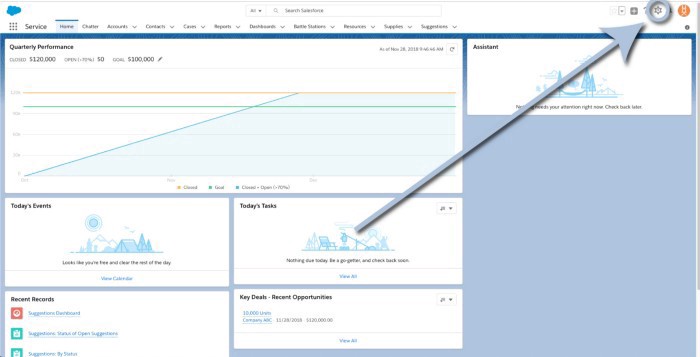
And then click “Setup” in the dropdown menu.
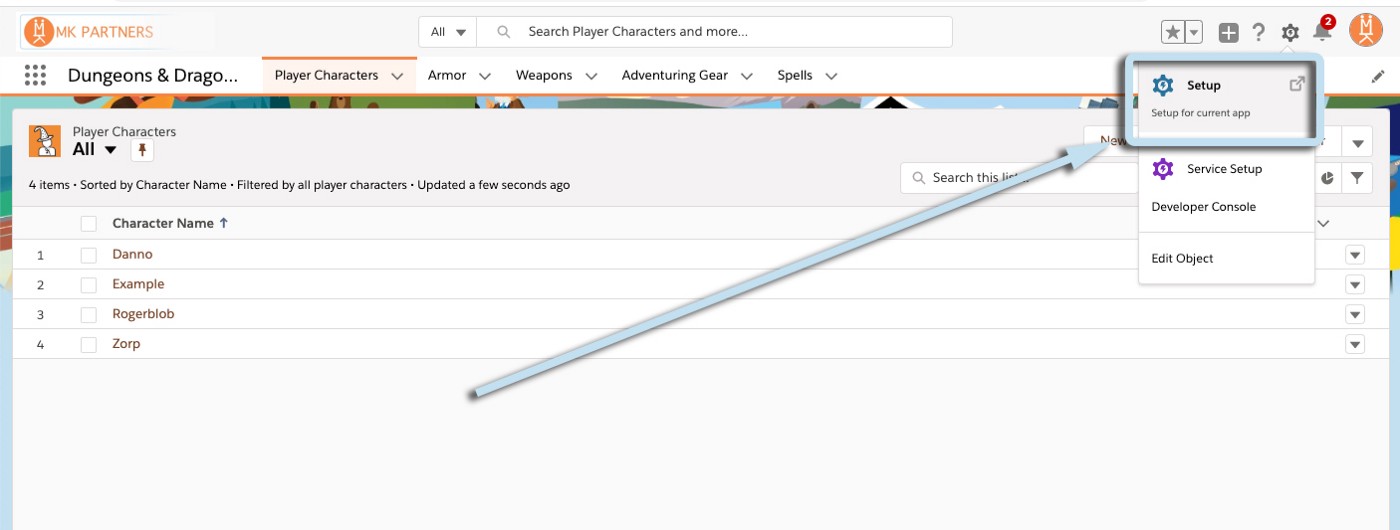
That’ll take you to the Setup Homepage.
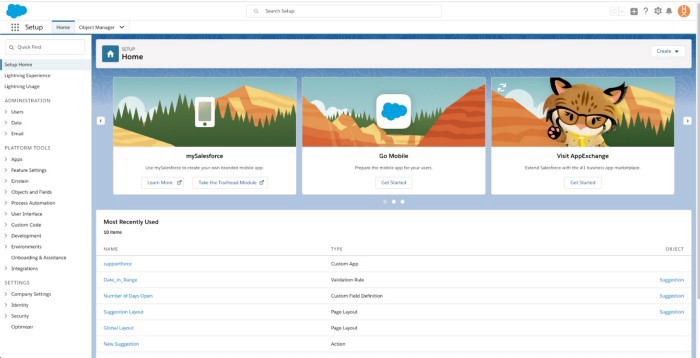
Now, type “Sandbox” into the Quick Find bar on the lefthand side of your screen.
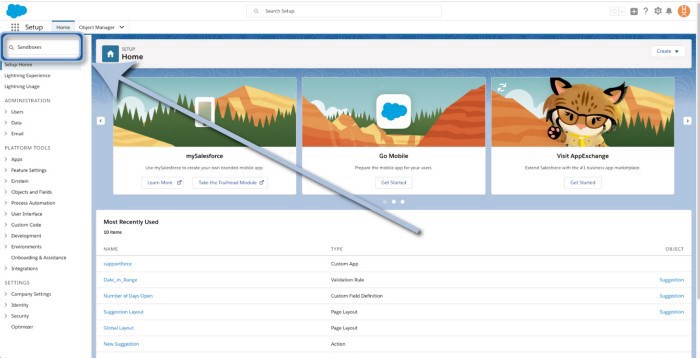
And click on “Sandboxes” (under Environments). That’ll get you to a list of all the Sandbox instances attached to your production org.
Now all you have to do is compare your Sandboxes list in the “Location” column with Salesforce’s list of sandbox instances to determine if you’re on a preview or non-preview instance. You should see something like this:
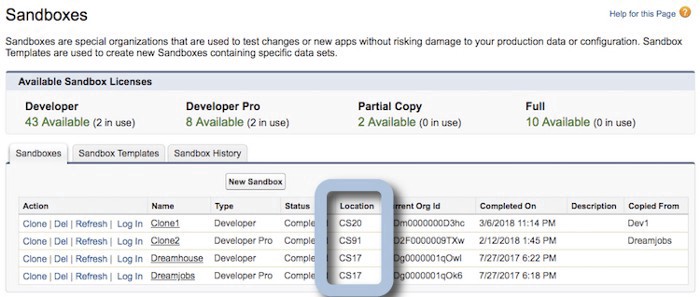
Compare that (or those) locations to the timeline below to determine when you’re scheduled to see the new release functionality.
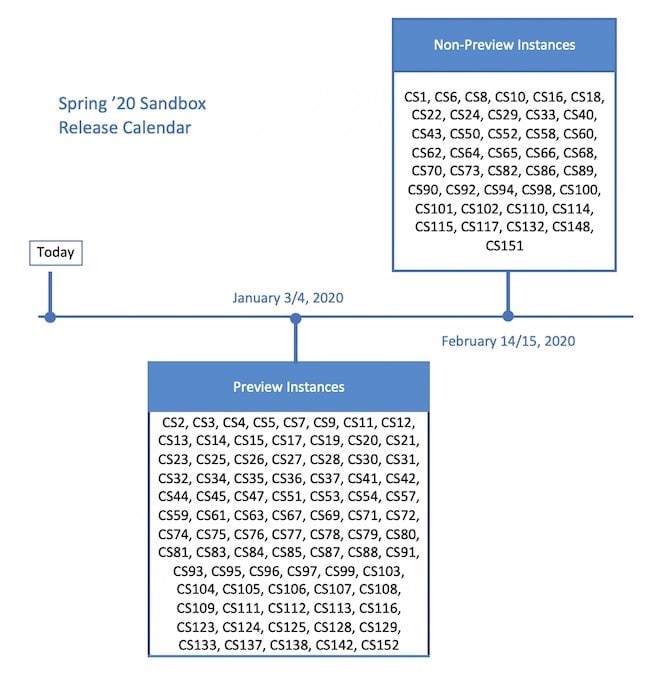
So, for example, if you see Sandboxes located in CS5, CS63, and/or CS105 — you’ve got preview instances and you’ll be able to test drive the Spring ’20 release beginning on January 3rd or 4th! And, if you see Sandboxes located in CS8, CS58, and/or CS151 — you’re running non-preview instances and won’t see the new features until February 14th and 15th, closer to the production rollout.
But what do you do if you’re running a non-preview instance and want to get swapped over before the 6th? The answer is act (fast)!
Changing your Sandbox Location to get into a Preview Instance
The good news is that it’s fairly simple to change your Sandbox instance, the bad news is that it involves a ‘refresh’ and those can take a bit of time on Salesforce’s end. Due to the popularity of previewing all the newest and coolest features, there’s usually a bit of a backlog for Sandbox creation and refresh requests in the lead-up to a new release.
If you’re looking to get your non-preview instance swapped over in time, Salesforce recommends making the change at least a week before the release date, which would be December 27th — but if you can do it earlier (especially because of the holidays), all the better! Your best bet will probably be to get your sandbox refreshed this week.
To get your Sandbox instance swapped, simply click the “refresh” link next to the instance you’d like to change!
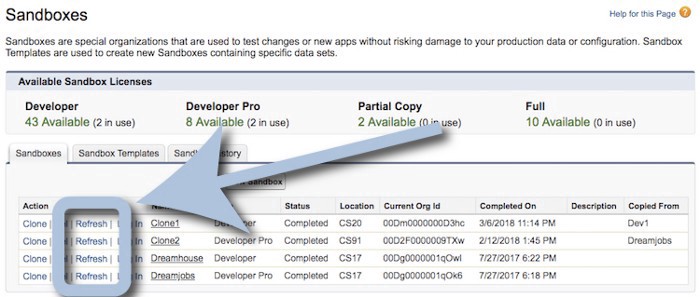
Follow the prompts and you’ll be all set. Congrats!
Now (as long as the creation/refresh queue isn’t too long), you’ll be set up to test drive the new release! You’ll get an activation email when your Sandbox is ready to go and all you’ll have to do is follow the link to fire it up!

In the coming weeks (once the release notes drop) we’ll take a look at the most exciting features headed our way and how you and your org will be able to leverage them into improved user-experiences, streamlined processes, and capturing even more Salesforce ROI!
And if you’d like a more personalized look at how you and your team could benefit from the new functionality — drop us a line! We’ll be happy to discuss your use-case and which Salesforce features will have the biggest impact on your business.
Until then, keep working hard, smart, and happy — and we’ll see you in the cloud!
[Update: The release notes are here!]