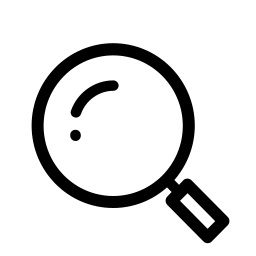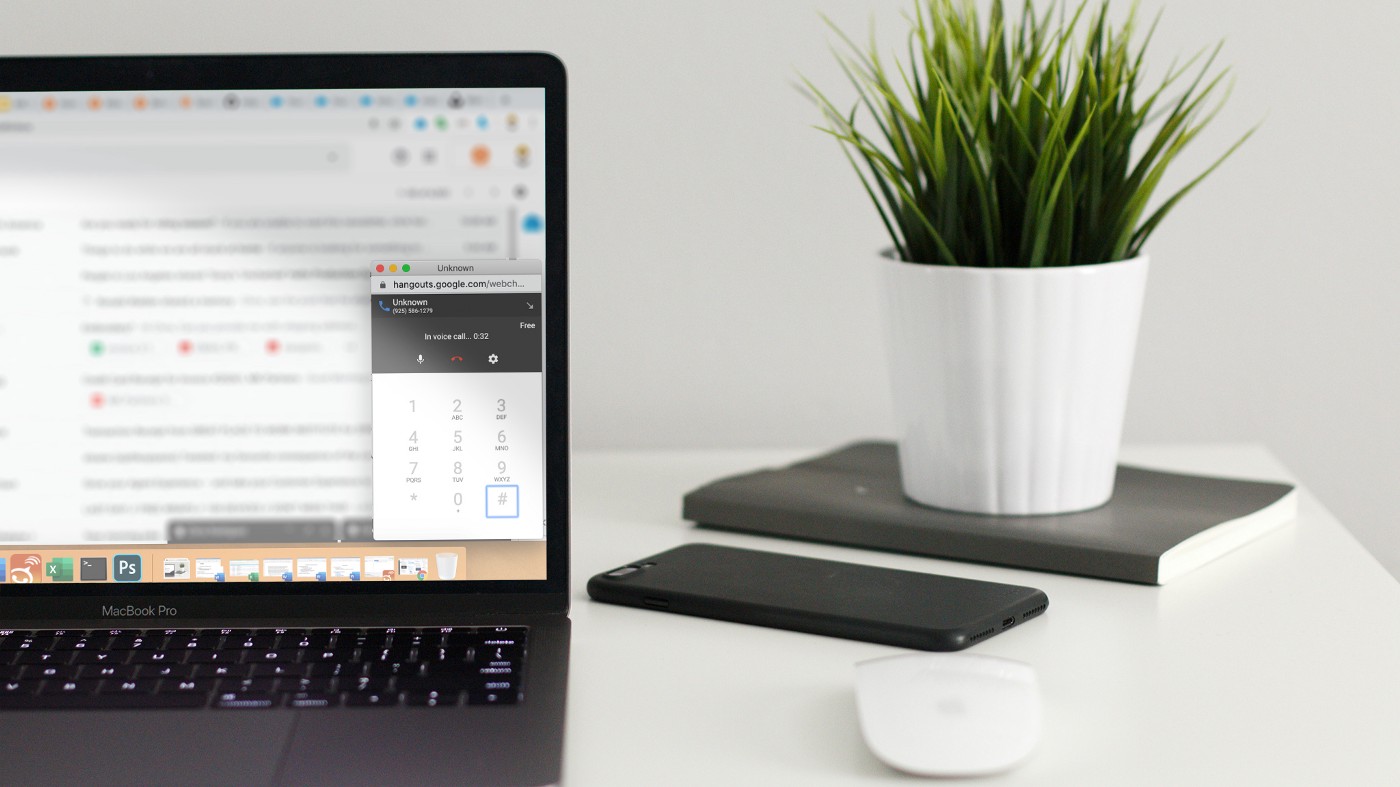
With more and more workplaces making a rapid transition to remote operations, some snags and obstacles are inevitable. And, while it’s possible to make a smooth swap-over with the right tools, planning, and procedures in place — given the current circumstances, not every office has those luxuries. Plus, sometimes there’s just no time for triage or support when that important call starts in two minutes and your softphone’s not working.
In this series of blogs, we’ll be sharing our tips and tools for navigating pop-up jams on the work-from-home front. Today, that means an alternative way to quickly dial out, for free, if your cell or softphone is experiencing it’s own little crisis: phone calls in Gmail!
Let’s dive in!
Making Calls from Gmail
This one’s simple and straightforward, but it’s saved more than a few meetings in its time, so it’s worth sharing. If, for whatever reason, your work phone’s on the fritz and your landline, if you even have one, if being used by one of your “new colleagues”, you can still make outbound calls, right from Gmail!
If your organization uses GSuite, it’ll already be right there in your inbox! If you don’t use Gmail for work, but have a personal Gmail account, that’ll work too! And, if you don’t have either, you can make a brand new account in less than 5 minutes to save that call.
Once you’re in your inbox, find the phone icon in the lower left corner.

Click it, and then click on “Make a Call” right above the phone icon.

Enter the number you’d like to call.
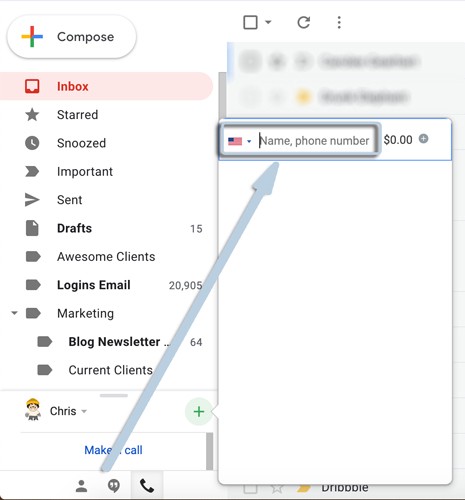
And then click the call field that populates to dial!

And now you’re connected!
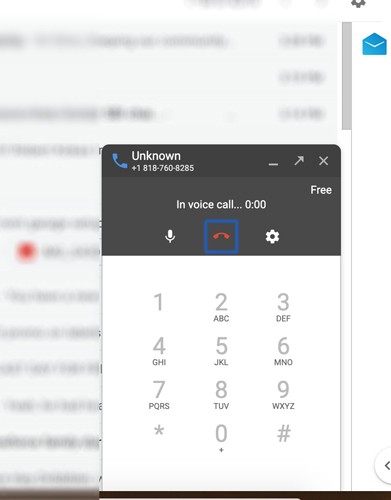
Lastly, you might need to grant microphone access if you haven’t previously, but there’s a one-click pop-up to walk you through that if you need to.
Most calls are free (with some stipulations), but if you’re in the US calling the US you’re fairly safe from any surprises. And, no matter what inbox you ring from, you’ll appear as an “Unknown Caller” so you don’t have to stress about that big client seeing your personal email address or anything!
Now you’re all set to save your calls!
And if, after your call, your organization still needs help smoothing the transition from “face-to-face” to “remote”, drop us a line! We’re always happy to help.
As always, stay tuned here for more remote work tools, tips, and tricks, and the latest and greatest in the world of Salesforce. Keep working hard, smart, and happy!
We’ll see you in the cloud.