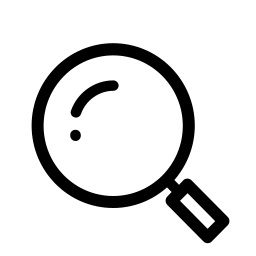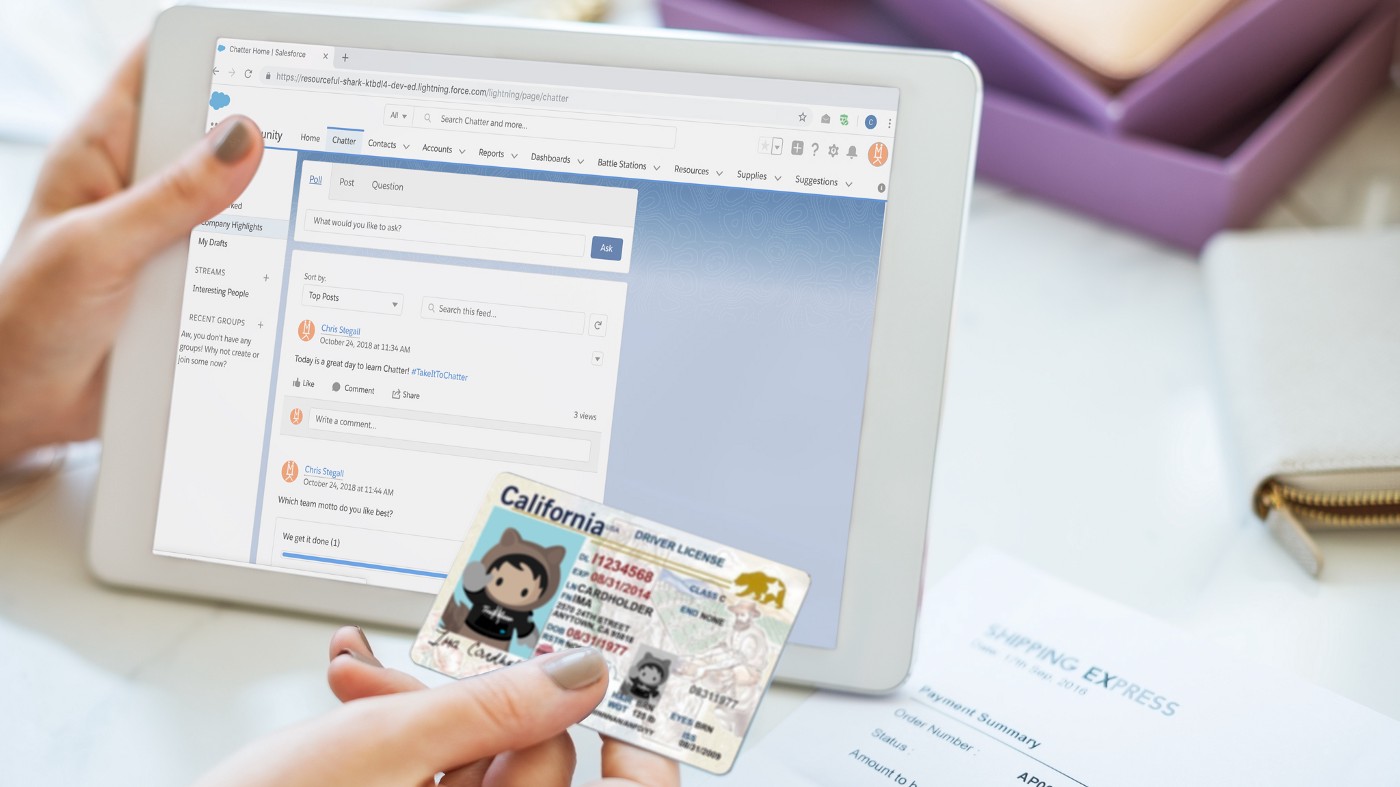
With the Summer ’19 Release officially rolled out, your plate’s been packed with a ton of exciting new features, updates, and upgrades! But, practicing all that awesome new stuff can sometimes make it easy to forget the Salesforce skills you haven’t had to use in a while.
Luckily, for times like that, there’s Google!
In today’s post, we’ll continue our alphabetic look at the most commonly searched Salesforce tasks, so you can jog your memory and get back to work fast! This time, we’re looking at the letter “F”, as in “How to Find Your Org ID”.
Let’s jump in!
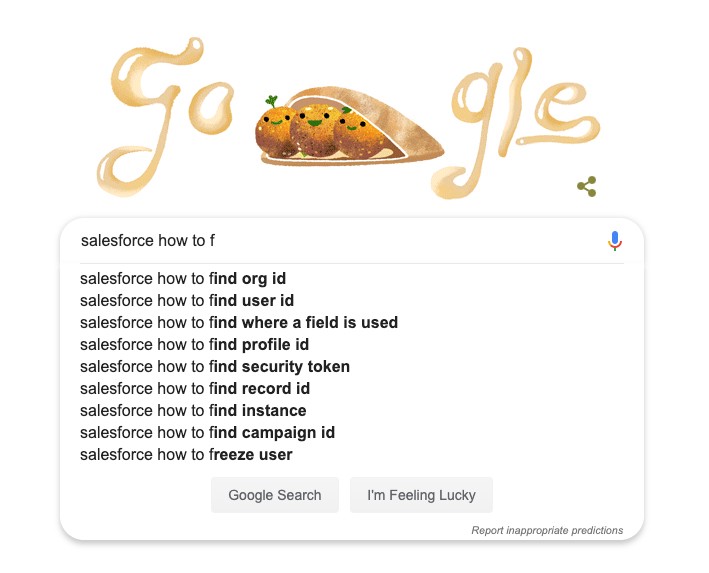
To start, we’ll need to navigate to the Setup page. So click the cog in the top right corner of your org.
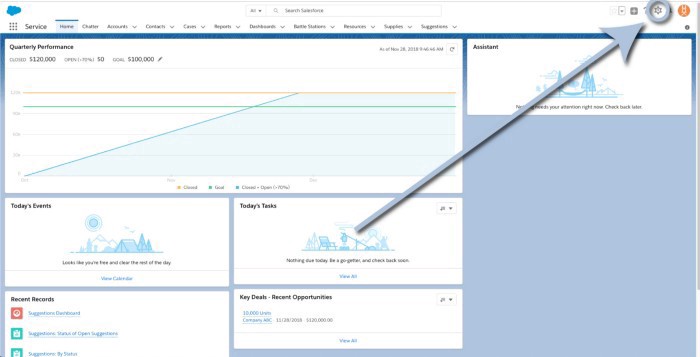
And then click “Setup” in the dropdown menu.
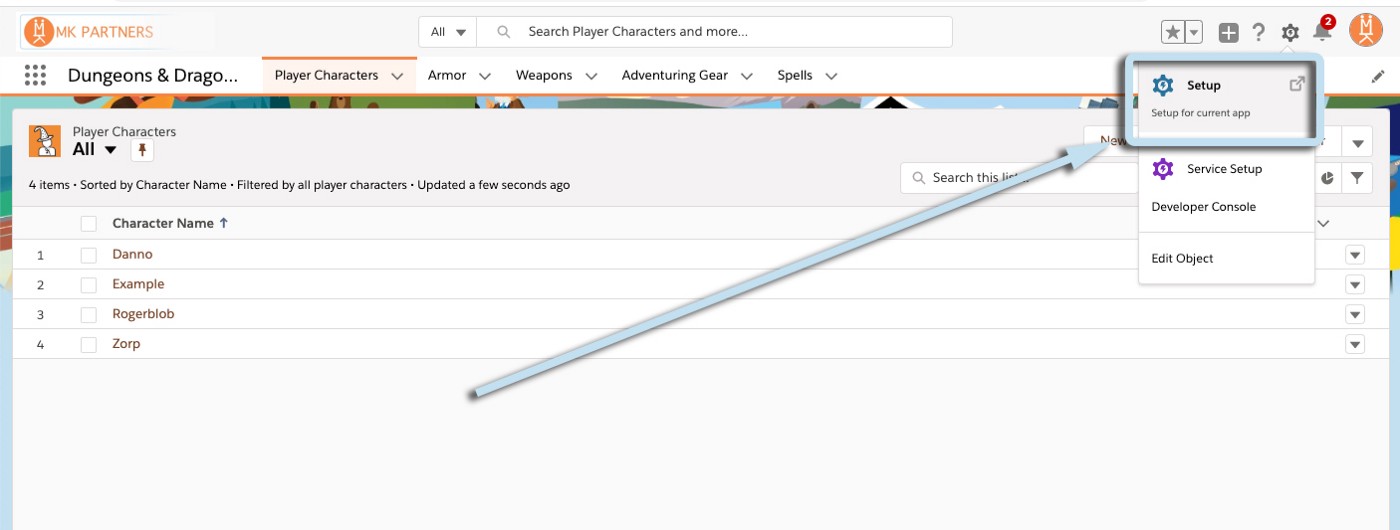
That’ll take you to the Setup Homepage.
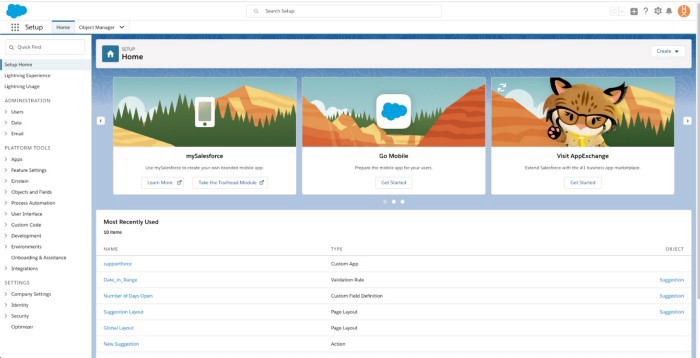
Now, on the left side, select “Company Settings” and then “Company Information”.
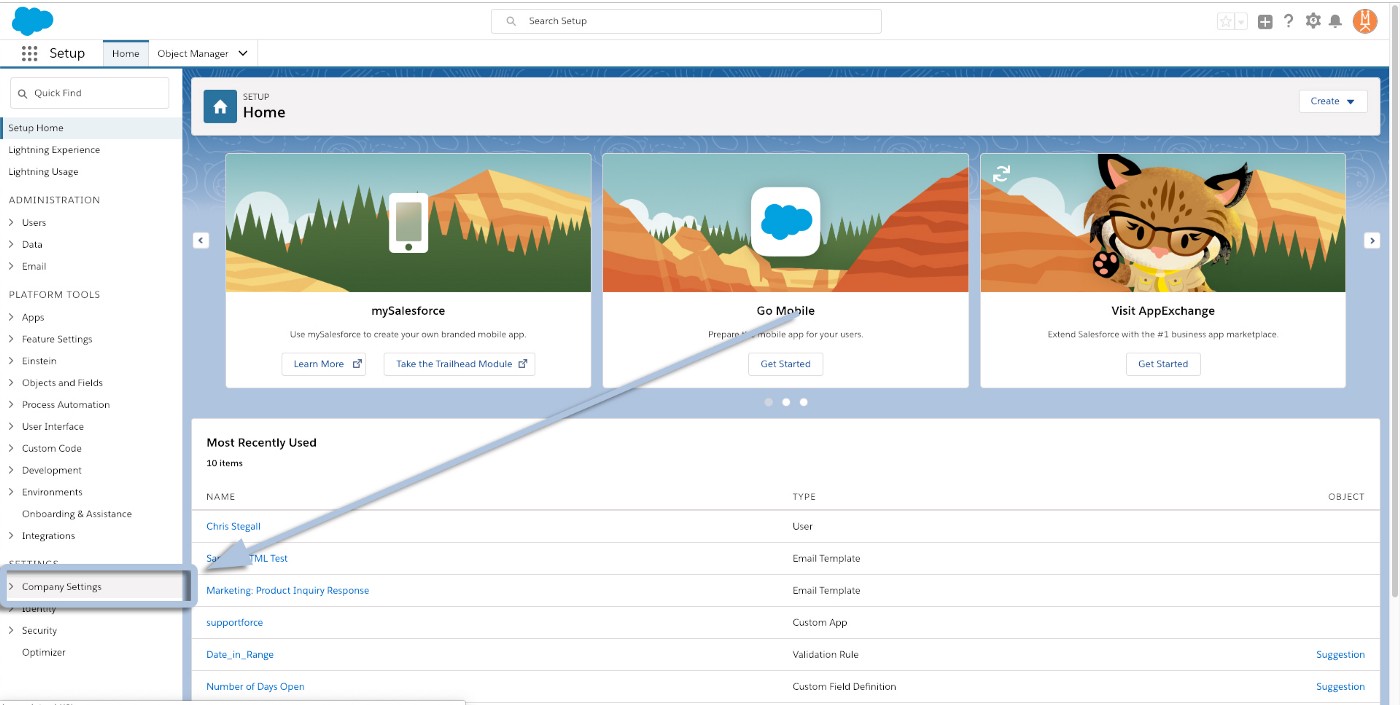
You can also type “Company Information” into the Quick Find bar and select it from there.
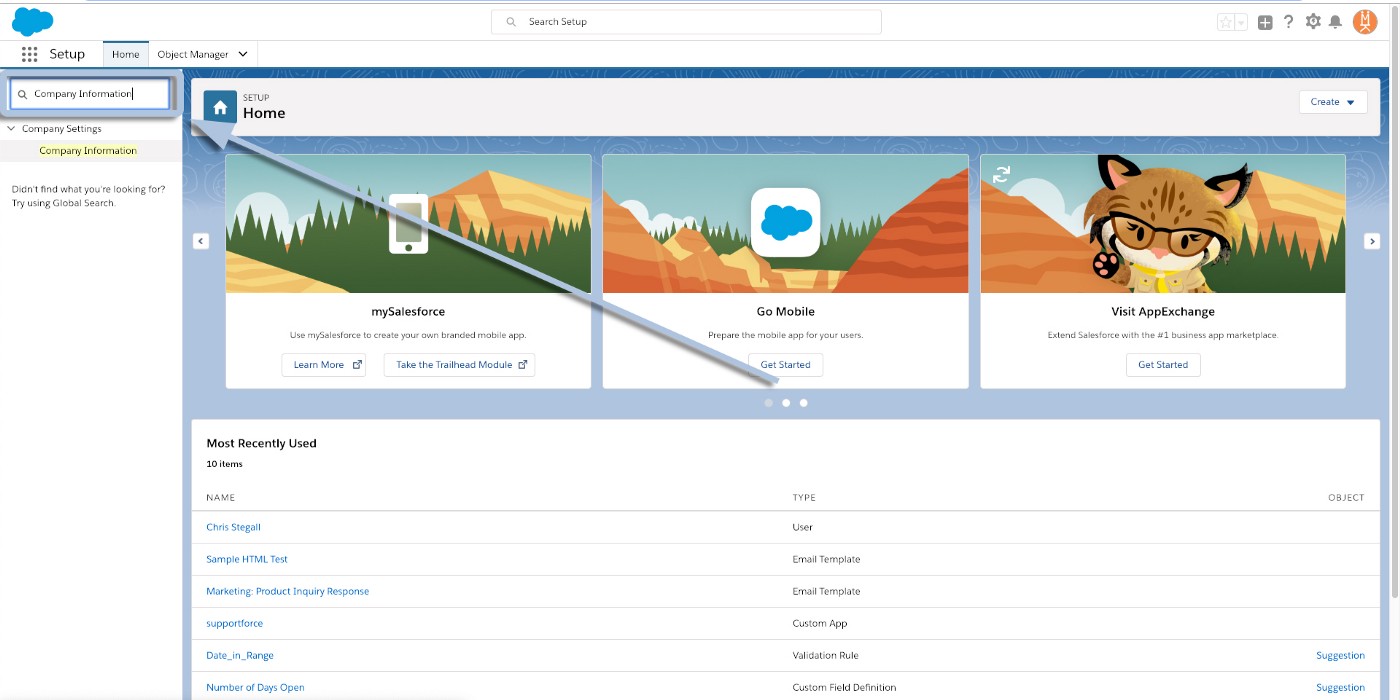
Now you’ll be seeing your org’s Company Information. All that’s left to do is locate the field labelled “Salesforce.com Organization ID”!
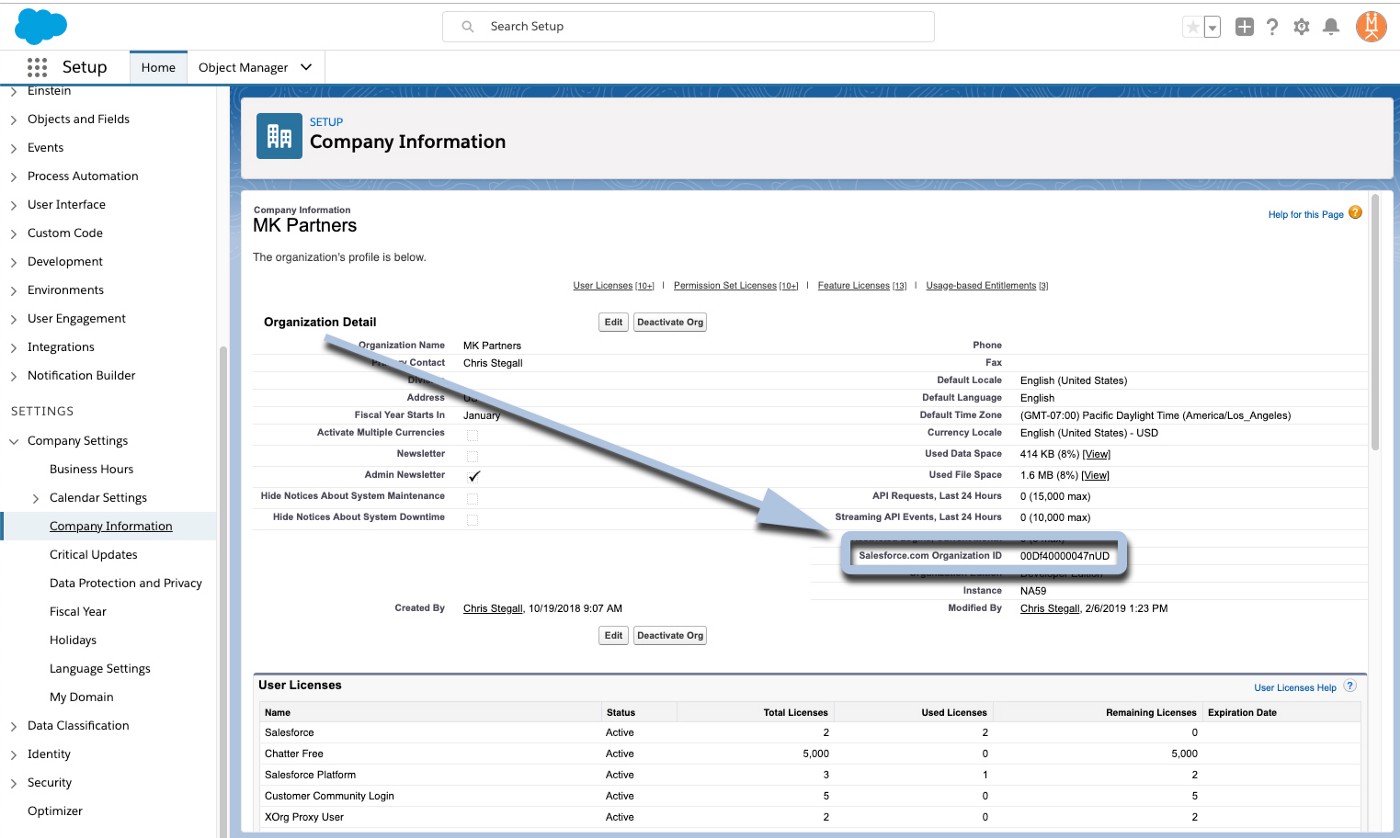
Congratulations, you did it! Now you can use that ID whenever you need it (most often when logging support cases to activate new features)!
Feel free to drop any questions in the comments below and, if you need more help getting your org set-up, configured, or just want some guidance crafting your overall Salesforce strategy, give us a call — we’re always happy to help!
Then stay tuned right here for more installments of the Salesforce “How to” ABCs! Until then, keep working hard, smart, and happy!
We’ll see you in the cloud.