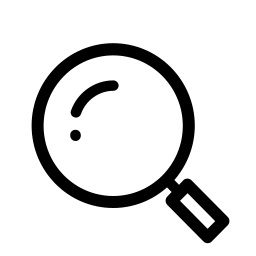Punxsutawney Phil must be an admin because Spring ’20 is right around the corner and that means there’s no time for shadows, superstitions, or extended Winters! Just like us, he’s probably pawing through the release notes right now and looking for the most exciting new features, updates, and upgrades heading to our orgs!
But, with groundhogs being the notoriously bad typists that they are, it’ll probably be several weeks before Phil’s release blog posts go live, so we’ll do the heavy lifting with another round of our Spring ’20 Release Highlights!
In today’s post we’ll take a look at a much-anticipated new Salesforce ability, task queues and enabling true teamwork. Let’s dive in!

Introducing Task Queues
Picture this, you’re a non-profit who’s just completed your annual fundraising event and it’s time to make your “thank you” calls. Or you’re a sales team with a huge pile of new event-leads to reach out to. Or you’re a dental office that likes to send out annual cleaning reminders (and a toothbrush) on your client’s birthdays. In the old days (and by old days we mean everything before Spring ’20 drops), all of those tasks could be an admin assignment nightmare. Divvying up the tasks you our users, adjusting as some people work through theirs tasks faster than others, hoping everyone’s in the office on the days relevant to their assignments, etc…
Enter task queues. Now your team can share the workload by setting up task queues so their teammates can take over when and where they have the time to help!
When reps assign tasks to a queue, every member of the queue can take ownership right from the list view, so you don’t have to rely on one rep to do everything or watch your team sit around waiting for things to be reassigned.
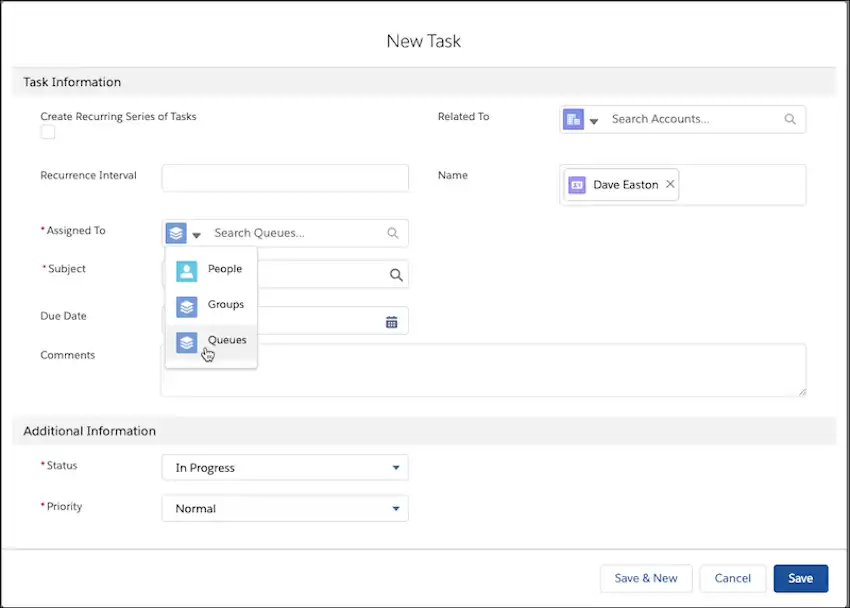
From our above examples, a “Thank You” queue means everyone in the organization can ring up your donors to express their gratitude. A “Lead Follow-Up” queue means your sales reps can jump in and help the biz dev team work through the lead list when they get a few minutes free. A “Birthday Reminder” queue means whoever’s working in the office that day can handle all of the dental reminders. No more assignment headaches and, more importantly, no more tasks slipping through the cracks!
Best of all, setting up queues as an admin is as easy as 1–2–3.
- Go to “Queues” in Setup
- Click “New”
- Assign “Task” as the supported object, and you’re done!
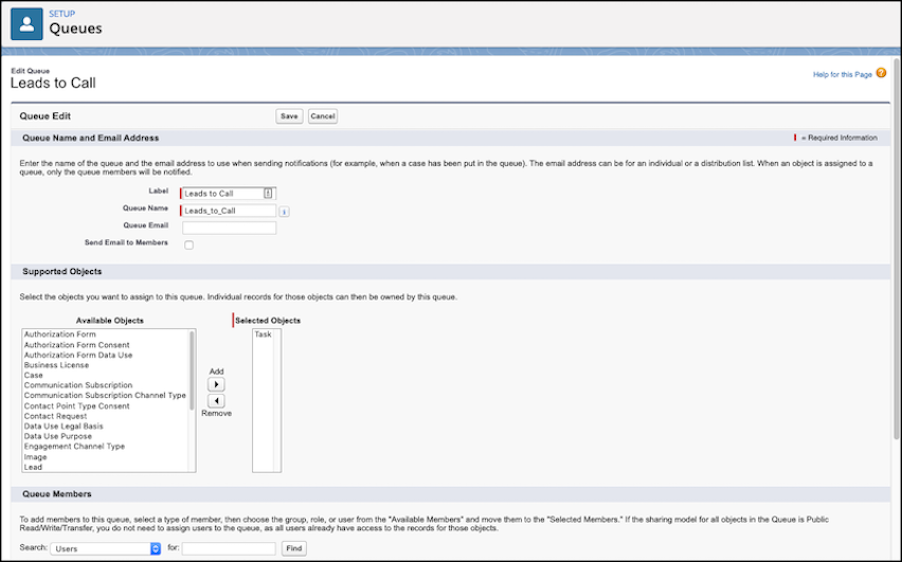
All that’s left to do is decide how you’ll use task queues to make your team’s lives easier!
And, if you need a hand determining the best fits for task queues in your business process, want to make your org better match your vision, or just need some help overcoming your Salesforce hurdles — drop us a line! We’re always happy to help.
Until next time, don’t forget to subscribe here to stay up to date on all the latest Salesforce news and, as always, keep working hard, smart, and happy.
We’ll see you in the cloud!