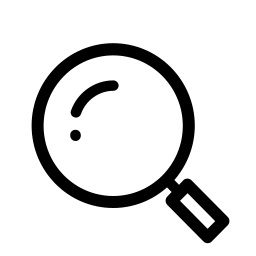Adding Mambo Merge to your Lightning Page
- Go the page in Salesforce where you want to add the Mambo Merge Component
- Click on the gear in the top right corner and select Edit Page
- Drag the Mambo Merge option from the Component Chooser on the left side onto the page on the right side.
- Optionally enter the Id of your Template file
- Click Save
Creating a docx Template
- After you have added Mambo Merge to a record page in Salesforce, you can click the Configure menu option on the Mambo Merge component to view all the Merge fields available from that type of Salesforce record.
- Merge fields start with an { and end with a }, for example the merge field for the Name field is: {Name}
- Replace any words that you want replaced in your .docx file with the appropriate Mambo Merge merge field.
- Save your file to your desktop
- Upload your file to Salesforce as a ContentDocument on the Content tab
- Copy the ContentDocumentId or ContentVersionId to enter on the Mambo Merge component when adding it to your Lightning Page.