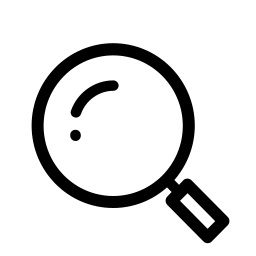Requirements
Photo Uploader requires Salesforce with the ability to access the Accounts, Contacts, and Leads standard objects. Typically this is available if you have the Enterprise Edition, Unlimited Edition, or Developer Editions of Salesforce.
Installation
To install Photo Uploader, visit its page on the AppExchange here: https://appexchange.salesforce.com/appxListingDetail?listingId=a0N30000001TKzOEAW
Post-Setup Steps
If using the Lightning User Interface, you will need to add the Lightning Component to your Contact, Lead, and Account Lightning Pages.
- Go to a Lead, Account, or Contact record in Salesforce.
- Click on the gear in the top right corner and select Edit Page.
- Drag the Photo Uploader option from the Component Chooser on the left side onto the page on the right side.
- Click Save
- If prompted to Activate the page, do so
If using the Classic User Interface, you will need to add the VisualForce component to your Contact, Lead, and Account page layouts as follows:
- Click Setup | App Setup | Contacts (or Leads or Accounts) | Page Layouts
- Click the Edit link next to the page layout you want to edit (or if not available, just click on the layout name)
- Select the VisualForce Pages option in the field selection box
- Drag the PhotoUploader page to your Contact Layout
- Edit the properties for the PhotoUploader page so that the height is set to 104 pixels
- Click the Save button to save the page layout.
Saying Thanks
Saying Thanks If this product has helped your organization, we ask that you please post a positive review on the appexchange here: https://appexchange.salesforce.com/appxListingDetail?listingId=a0N30000001TKzOEAW
If you have any negative feedback or ideas, we’d love to hear from you at sales@mkpartners.com.